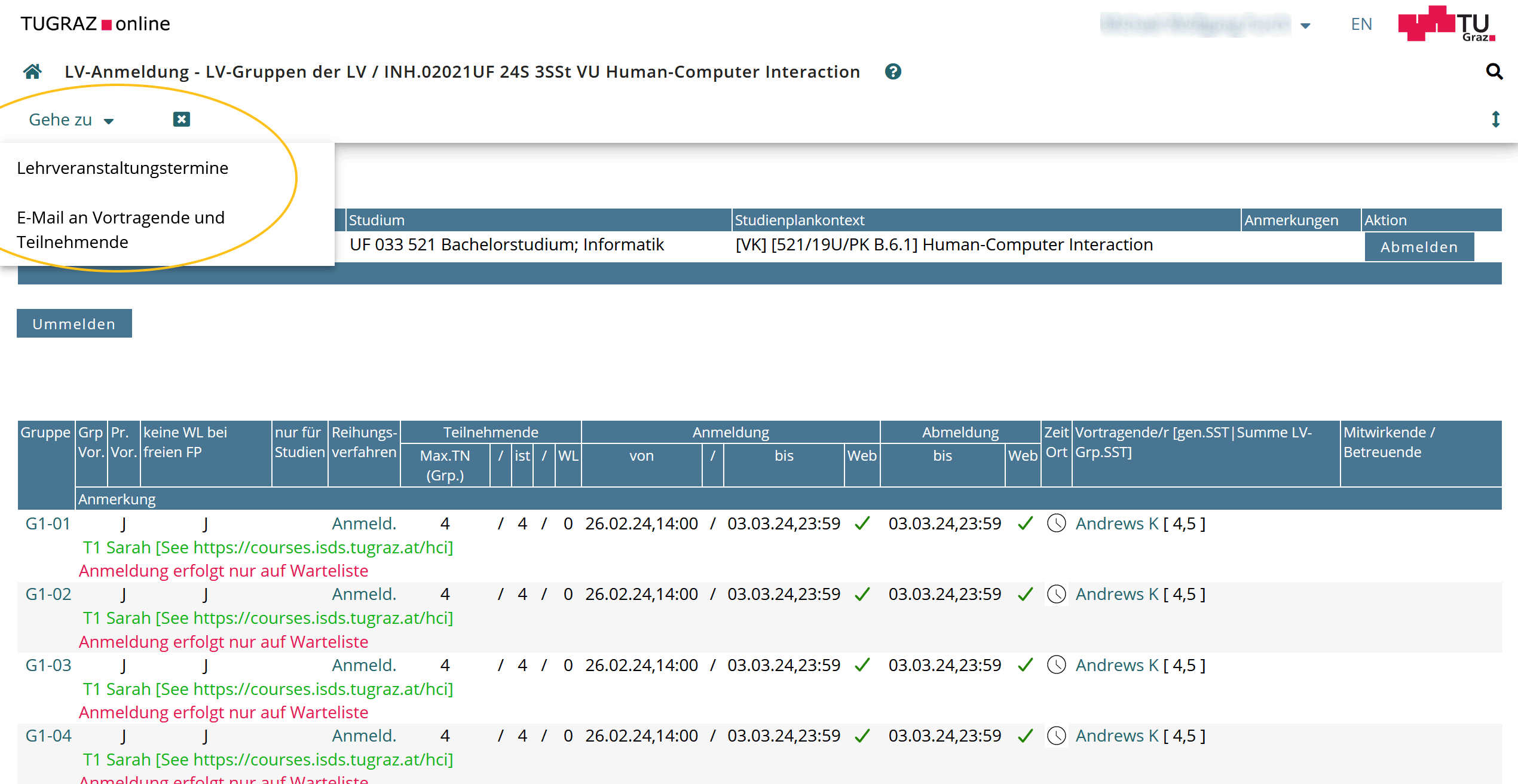
To send email to the other members of your group, for example if you are not sure who else is in your group, follow the directions below.
Thanks to Michael Furch for providing the screenshots.
First, in TUGRAZonline, navigate to the Group Registration page for the course. It should look something like Figure 1.
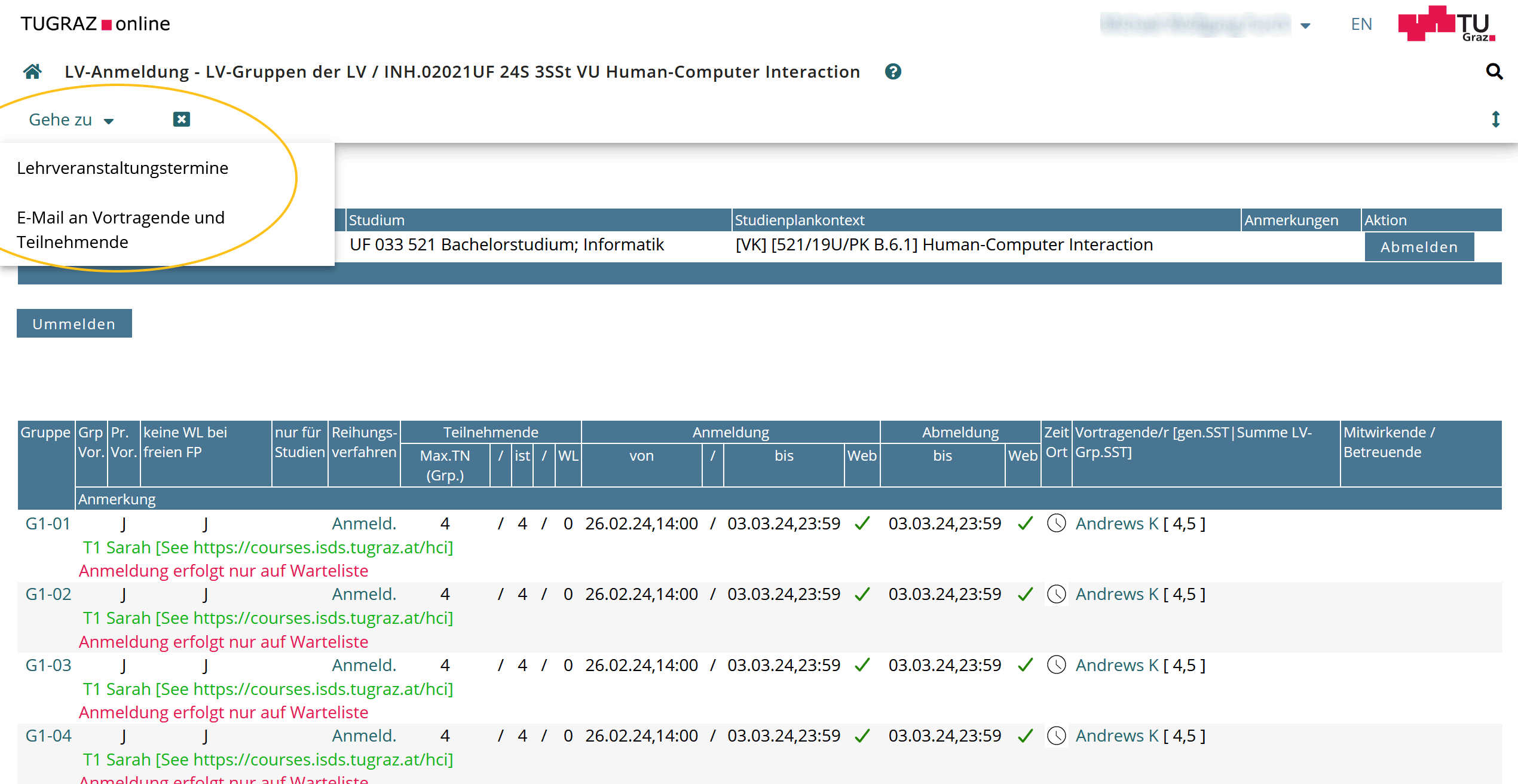
Click on the dropdown in the top left corner labelled “Gehe zu” (“Go to” in English), then choose “E-Mail an Vortragende und Teilnehmende” (“Email to Lecturers and Participants” in English).
You should now see the “E-Mail an Vortragende und Teilnehmende” page. It should look something like Figure 2.
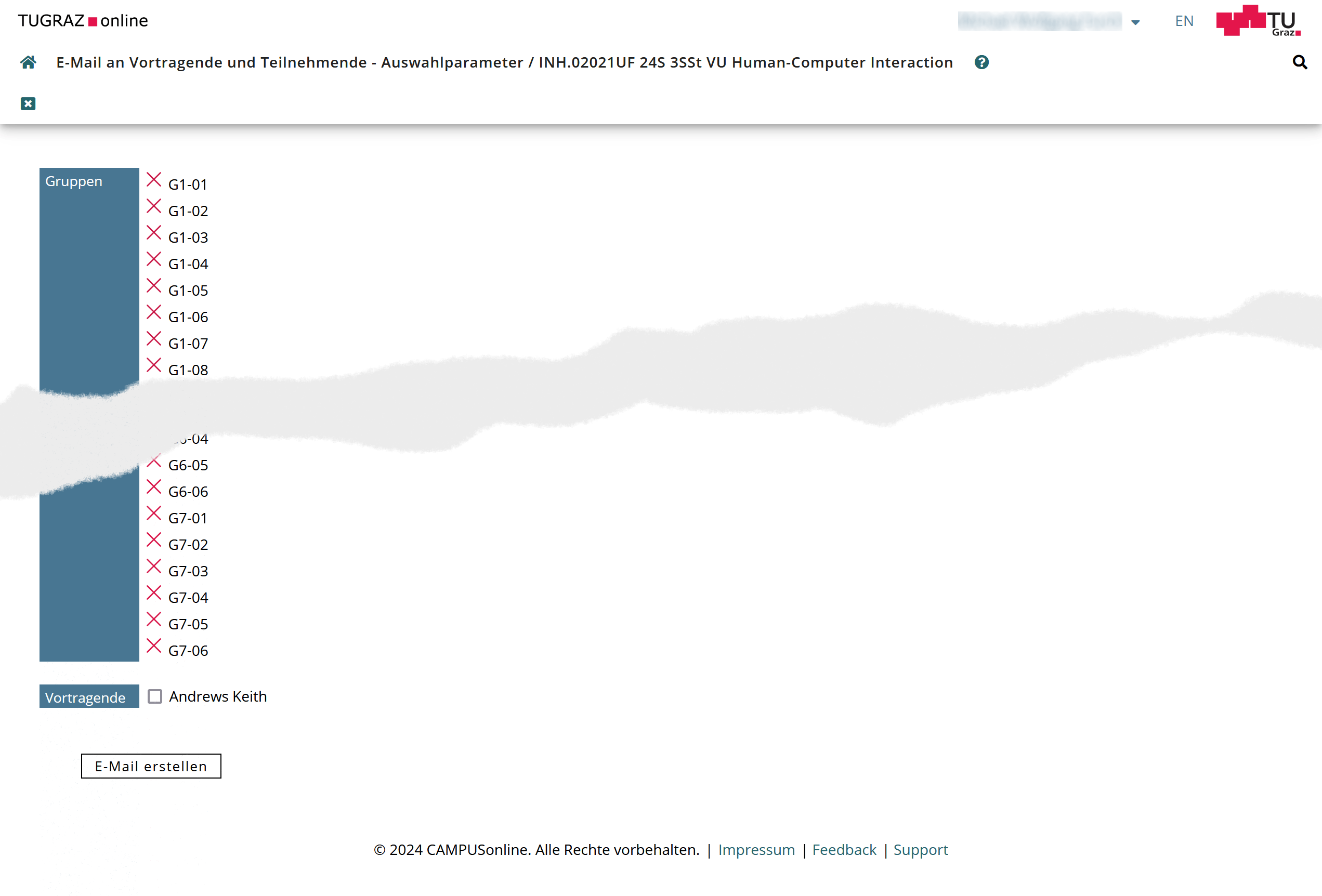
By default, all groups are selected. Scroll down to the bottom and deselect all groups. Then, select only your group. Finally, click on the button “E-Mail erstellen” (“Write email” in English).
You really do not want to send email to everyone on the course!